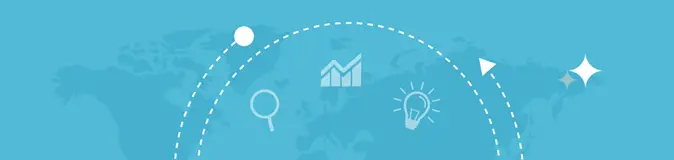
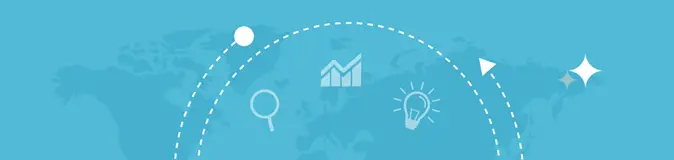
One of the many search engine optimization (SEO) tools is the robot text generator. This is very effective in improving your site’s ranking and visibility rate. Before anything else, you should understand the importance of a robot text first.
What Is Robot Text?
For you to fully understand the relevance of robot text generators, it is important to know what robot text is. Robot text is the very first thing that search engines look for whenever they crawl a site. Once they find it, they will check the list of directives of the file to know what files and directories, if there are, are specifically blocked from crawling.
The robot text file can be created through the use of the best robot text generator. If you use this SEO tool to create the file, search engines will automatically see which pages on a certain website should be excluded. You can also block crawlers and backlink analysis tools such as Ahrefs, Majestic, SEOmoz, SEMrush, WebMeUp, SEOprofiler, and many more...
Using Robot Text Generator
With the robot text generator tool, you can also edit an existing robot text file aside from creating a new one. To use this tool, you just need to paste the details in the text box of the tool. After that, you just have to click the “Create” button.
You can also create directives through this tool. You can either choose to allow or disallow. Remember that the usual default is “allow,” therefore, you have to change it if you want to disallow something. You also have the option to either add or remove directives.